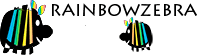Your Personal Area and Control Panel
To get to your personal area, firstly select the Forums Tab at the top of the page
to get to the Forum Area. 
The control panel is where you set up your personal preferences for using the RainbowZebra website.
Find the link to your Personal Area and Control Panel by selecting your name at the top right-hand corner of the Forums page, and then choosing an option from the drop-down menu. You can change how the website looks and operates for you from here.
The “Client Area” link takes you to your personal space on the site.
Options available here include:
Messenger
The messenger section is covered in the help file titled ‘Your Personal Messenger’.
Subscriptions (Topics and Forums you have subscribed to)
View Topics:
View topics that you have subscribed to here, or change the way you are notified for each topic. You can also remove topic subscriptions from here.
View Forums:
View forums that you have subscribed to, or change the way you are notified for each forum. You can also remove forum subscriptions from here.
Personal Profile
Edit Profile Information:
Here you can specify your own personal information, such as your birthdate and contact information.
Edit Personal Portal Information:
You can change your personal statement, notification and moderation options from this section.
Edit Signature:
You can view and manage your signature from here. You may use BBcode to format your signature (to link to images, etc.)
Edit Avatar Settings:
You can view and manage your personal avatar from here. You may choose an avatar from the board’s gallery, link to an offsite image (the image will be resized if it is larger than the dimensions allowed by the board administrator) or upload an image from your computer to use as your avatar.
Change Personal Photo:
If the board administrator has enabled personal photos for your user group you can upload an image that will be displayed on your profile.
Change Display Name:
If you have permission to, you can change how your name appears on the board from here.
Options:
Purchase Paid Subscriptions:
Subscription packages available for the community are displayed here. You can choose a subscription package and purchase it, or upgrade your existing subscription.
Manage Your Attachments:
You can view and manage your file attachments from here.
Manage Friends List:
You can approve pending friend requests from here (if you have set your profile up to require approval) as well as view and manage your existing friends from this page.
Manage Ignored Users:
You may view, add and remove ignored users from this page.
Email Settings:
There are several email-specific settings available on this page.
- Privacy Settings
- Hide my email address from other members – You can choose to not display your e-mail address to members of the board.
- Send me updates sent by the board administrator – Your board administrator may want to periodically send newsletters to members of the board, check this to make sure you receive these updates.
- Board Preferences
- Include a copy of the post when emailing me from a subscribed topic – If you opt to receive notifications of new posts/topics, a copy of the post/topic body will be sent in the notification e-mail.
- Send a confirmation email when I receive a new private message – Enabling this will allow the board to send you an e-mail when you receive a new PM.
- Enable ‘Email Notification’ by default? – Enabling this will automatically subscribe you to any topic/post you reply to or create. Use the drop-down box to select how you would like to be notified.
Board Settings:
You can manage settings related to how the community area is displayed/operates from this page. You can choose your timezone and various view options here, such as which text editor you would like to use.
Change Email Address:
You can update the email address associated with your account from here.
Change Password:
Here you can update the password you use to log in to the board.